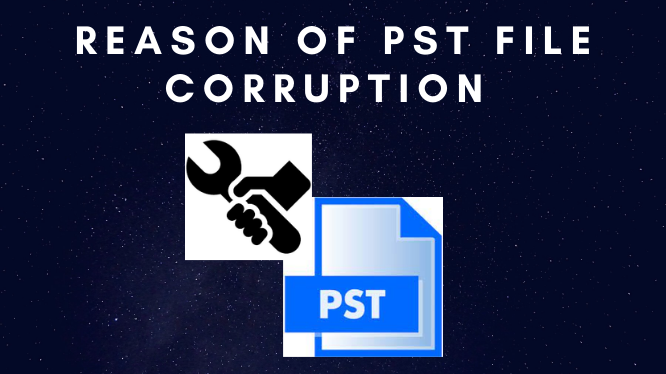Why Do PST File Get Corrupted? Common Reasons
PST file is a personal storage table, which is one of the data file formats of Microsoft Outlook. PST is used by Outlook to store mailbox data such as email, contacts, calendars, tasks, etc. When an email is configured through POP settings, then information is stored in PST file format.
Personal storage files is mainly used to reduce the amount of data residing in email servers. The user gets the extra storage to store their emails and they are also able to access all the emails data even they are offline.
Once in a while Outlook, user must encounter error PST file corruptions. But what are the reasons of PST file corruption? In this article, we have discussed the reasons behind PST file corruption. These unwanted errors can abrupt the Outlook ongoing activity or might hamper the performance of the email client. So, it’s better to get rid of this error.
Thus, to make it easier for you we have come up with an informative guide that helps you to get out from these unwanted errors.
Common Reasons Where PST File Get Corrupted
There no of errors which let your PST file get corrupted. There are two categories hardware error and software error. We discussed both the errors below.
Data Storage Failure – The presence of bad sectors in the hard drive can damage the space of the PST files are stored. Maybe you only read part of the PST file and it may show you incorrect data with errors.
Power Failure – Power failure at the time of accessing PST files can be the reasons for corruption files.
Bad Network connection – The remote access of the PST file can be damaged if there are problems in the network link including the server. For example, if you try to access Outlook PST files that reside on the network server through the client-server and then network interface cards, cables, and other device have problems.
Virus Attack – Virus attack is also responsible for PST corruption. Virus create messed up in between PST file. So, user are not able to access their PST files.
Data Storage Exceed – In Outlook if files get oversized than the limited available size. Then, are is also a chance of PST file corruption.
Repair PST File Using ScanPST Tool
In case you have come across the PST file, and you have to immediately recover your PST file. Then there is Outlook Inbuilt tool called SCAnPST.exe. Following steps is given below.
- Locate the ScanPST tool on your Windows computer. You can make use of the following ScanPST location on your Outlook version.
- Outlook 2019: C:\Program Files\ Microsoft Office\ Office16\
- Outlook 2016: C:\Program Files (x86)\ Microsoft Office\ root\ Office16
- Outlook 2013: C:\Program Files (x86)\Microsoft Office\ Offive15
- Outlook 2010: C:\Program Files (x86)\ Microsoft Office\Office14
- Outlook 2007: C:\Program Files (x86)\Microsoft Office\ office12
- Open ScanPST.exe by double-clicking on it start repairing corrupt PST files.
- Click the browse button. And select the corrupt Outlook Outlook PST file that you want to repair.
- Click the Start button. Now, the inbox repair tool will start scanning the PST file to find any corruption or error in the Outlook data file (.pst).
- Once the SCANPST tool finds any corruption in the PST file, select make a backup of scanned file before repairing option to create a backup tool. This will ensure the safety of your corrupt Outlook data file.
- Now, click the repair button to start fixing PST file corruption.
Limitations of Using ScanPST.exe to Repair Corrupted PST File
- Size Limitation – ScanPST is only able to recover up to 2GB data file, due to size limitations. ScanPST cannot repair the data file which is above 2GB.
- Not Effective When PST is Badly Damaged – exe is a free-built tool provided by Outlook. It can only recover the headers of the PST file.
- Not Effected if Data is Permanently deleted – This ScanPST tool is not effective when the PST files if permanently deleted. It can only recover the light deleted data file.
- Unable to Recover Orphan Files – If your file is not connected to a server, then this tool cannot repair your PST file.
Best Solution to Repair Corrupted PST File
Now you will see an efficient application which can repair inaccessible PST data even without outlook installation in your system. Systools provides you an excellent PST Repair Software to repair Outlook PST files without using ScanPST tool. It can fix severely damaged or inaccessible files without any data loss. This tool provides 100% data safety. It can also recover or inaccessible PST file without any data loss.
Install and run the download software on your Windows system. As you open the utility, you will see an Add file option in the left top corner in the software window. Here you can add your damaged PST file or files. Note that, the application can repair multiple Outlook PST files from your system at once. You will see many other advanced features while running the tool.
Step by Step Instruction to Repair Corrupted File
Follow the steps to complete the process to repair corrupted file
- Select Add file option from the menu bar.
- Navigate the corrupted PST file and tap the next button.
- Select file/folder and then choose Export from the menu bar.
- You can select advance settings according to your need and then choose the destination and tap browse. At last, select the export button after all the process.
Conclusion
In this technical write-up, we have mentioned manual and smart approaches to repair Outlook PST file. In the manual method, you can recover corrupted files through Scanpst.exe but there are high chances of data loss. So, we recommend you to go with the automated solution easy and hassle-free. There are no chances of data loss and in addition.